In this podcast episode, MIchelle Frenchette and Corey Maas discuss the plugin’s features and user experience. They address user feedback, particularly issues with the onboarding process and interface design. The host demonstrates how to create a site and install the plugin, emphasizing the importance of template creation for image generation. They also consider improvements to the plugin’s UI/UX and integration with WordPress, including the management of admin settings.
Top Takeaways:
- Importance of Understanding User Experience: Corey emphasizes the significance of understanding how users interact with a product, especially for someone like Michelle, who is new to using it. This helps in refining the product’s usability and functionality.
- User Feedback Drives Product Development: The conversation highlights the iterative nature of product development based on user feedback. Corey listens to Michelle’s questions and feedback to better understand areas where the product can be improved or clarified.
- Clarity in Product Communication: Corey recognizes the value of clear communication in explaining the product’s features and functionality. He uses the conversation as an opportunity to articulate how the product works, helping Michelle and potentially other users understand it better.
- Productivity Enhancement: The conversation underscores how the product aims to streamline repetitive tasks and enhance productivity. By automating image generation and template usage, users like Michelle can save time and effort in creating visual content for their websites or social media platforms.
Mentioned In The Show:
🙏 Sponsor: A2 Hosting
A2Hosting offers solutions for WordPress and WooCommerce that are both blazing fast and ultra-reliable. WordPress can be easily deployed on ANY web hosting plan from A2: Shared, VPS, or Dedicated. A2 also offers Managed WordPress and WooCommerce Hosting. Take a look at a2hosting.com today!
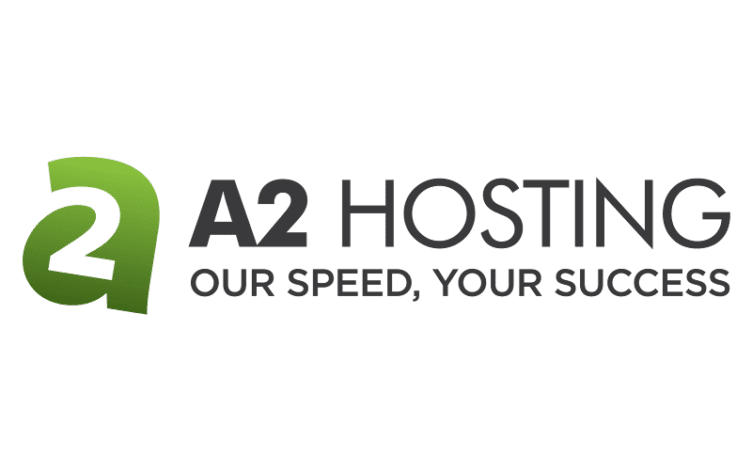
🐦 You can follow Post Status and our guests on Twitter:
- Corey Maass
- Michelle Frechette (Director of Community Relations, Post Status)
- Olivia Bisset (Intern, Post Status)
The Post Status podcast is geared toward WordPress professionals, with interviews, news, and deep analysis. 📝
Browse our archives, and don’t forget to subscribe via iTunes, Google Podcasts, YouTube, Stitcher, Simplecast, or RSS. 🎧
Transcript
Michelle Frenchette (00:00:00) – It’s spinning. And we’re live. We’re an hour earlier than usual or 55 minutes earlier than usual, because life happens and sometimes we just need to go with the flow. Life happens for good things. Life happens with challenging things. Today it’s a good thing. But, yeah, I mean, if you want to go to a party, go to a party. I’m just saying, Corey, it’s all good.
Corey Maass (00:00:25) – Which, which wound up getting postponed. Anyway.
0:28) – Oh no.
Corey Maass (00:00:30) – but, now instead I end up I have to go eat Mexican food with my mother in law, so it all works out just fine.
Michelle Frenchette (00:00:38) – Oh, you’re killing me. I’ve been craving Mexican food lately, but that’s the story for another day. So it’s been two weeks since we met up, to talk about marketing and all things OMGIMG. Since that time, I was offered a, advertisement in a newsletter. And so, without even running it by you, I said yes.
Corey Maass: Shocking. Agency we call that agency.
Michelle Frenchette (00:01:10) – I love it. And then because I wanted to create a, a discount code. So I created a discount code for it. I wrote the text, send it off, and it actually hit there, I don’t know, I haven’t looked to see if we had any traction from that, any site visits from that. But, you know, I figured why not? If somebody wants to say, hey, do you want to advertise for free? I’m going to say yes. Always. Yes. But other than that, I also then, installed OMGIMG on a site to start to play with it. And I am not the most technical person in the world. And so I did struggle a little bit. So I was hoping that today we could kind of talk about onboarding and you could show me what I’m doing wrong by showing me how we actually use OMGIMG once it’s installed on a website.
Corey Maass (00:02:00) – Yeah, yeah, and I, I love this because it’s. Some of our customers are frustrated, for a couple of and and other users.
Corey Maass (00:02:13) – because of shared the plug in with some people and and it’s there are two. Two big points of feedback, including last week, week before I got a support email that said. If if this plugin just did it. I’d buy in an instant. And it’s. Interesting. My dogs are about to go crazy. So you’ve been warned. None of them are in here with me. That’s the good news. But anyway,
Michelle Frenchette (00:02:50) – But we’re gonna hear him anyway.
Corey Maass (00:02:52) – We’re gonna hear him anyway. So it’s interesting from a product. I don’t want to use the word developer from a from a when designing a product. Right. Like, from a and from a technical standpoint. So it was it’s you say okay what that it’s way deep down core. What does it need to do or what do I need to prove with the tech before I build on, you know, onboarding wizards and sell a thing, right. Like, what is it? What does it have to do? And so started way deep down with, designing images, building images, generating or the ability to save images and then save them.
Corey Maass (00:03:37) – There go the dogs. hopefully you can’t hear them too much. But save them as featured images or save them as open graph images, which WordPress doesn’t have, doesn’t support built in. And so a way for the plugin to essentially serve open graph images and integrate with plugins. So it was like I spent a ton of time, building the, you know, the image editor, which is honestly like one of the last screens you see. and it’s and it’s from a nerd product developer standpoint, it’s one of the neatest aspects of it. But because the magic happens behind the scenes, you don’t see it. And or, you know, at the time I’m like, I’m thinking of it more as or what I was thinking I was building a year ago was was Canva Lite, essentially. So you, you know, the thought being, you’d go into the editor often. and then this is the joy of having real users and myself using it over and over again is seeing that it. This is something that if you’re doing it right, you’re actually you want all the options, you want all the bells and whistles, but you’re only touching it occasionally building a template.
Corey Maass (00:04:53) – And then and then images just get made. so yeah, so somebody said a bunch of people have said like, just make it like if I save a post, I want the image to exist, maybe I approve the image, but it just, you know, automate, automate. Whereas for me I’m like, because I’m, I’m backing out of the the deep features. I’m like, you’re deep in the editor and saving. And then I finally added screens where like you click a button that says generate. But I wanted you to be able to approve it because it, you know, not that I was unsure about the tech, but I’m like, I want to make sure that you like the results. People don’t care. Like just, you know, they’ll fix it afterwards or something.
Michelle Frenchette (00:05:38) – It’s Picard. Just make it work.
Corey Maass (00:05:41) – Just make it work. And then what was the other thing? Anyway, image generation and. I can’t remember there was some there’s there’s another main thing that people want, but now I can’t think of it.
Corey Maass (00:05:56) – But anyway. Yeah.
Michelle Frenchette (00:05:58) – It’s it’s one of those things.
Corey Maass (00:05:59) – I’m processing.
Michelle Frenchette (00:06:00) – When you, when you’ve worked with something for so long, like, I actually helped somebody, install GIVE on their website over the weekend and they were completely at a loss as how to create a form. And to me, because I’ve worked with GIVE along even before I worked with gift. Right. It was like that was an easy process. But I forget that when somebody’s first using something, it’s like, wait, where do I start? How do I get going on things? And so being a new user to something is something that I don’t think we always think about when we’re.
Corey Maass (00:06:33) – Yeah. It’s driving me crazy. I had there were two specific things, and I and I talked too much about one. I forgot the other. But. Yeah. so let’s do. From scratch. Create a site. I think I can just do this. Present? No, not a video file. Present present. Present. Share screen. There we go.
Corey Maass (00:07:04) – So using InstaWP we love InstaWP to spin up site magic log in. Just let me log in. Kapow shivam. Continue to site. Great. Okay, so plugins add a new plugin. Oh, this is sad. Do I have a copy of the plugin? I had to rebuild my computer recently.
Michelle Frenchette: No. That’s frustrating.
Corey Maass: So now I’m scared. Talk amongst yourselves.
Michelle Frenchette (00:07:44) – But I’m just me.
Corey Maass (00:07:48) – Yeah, I actually don’t.
Michelle Frenchette (00:07:51) – Oh. That’s funny. Go to commercial. Oh, no.
Corey Maass (00:07:58) – Well. And what’s funny. Oh, I know what I can do. I can, I ran into this recently where, I went to, like, I obviously have to upload every version to OMGIMG.co in order to, to, you know, to into EDD. But EDD obfuscates the download even in the download folder. So I was like, how do I where is it? How do I download it 2024.
Michelle Frenchette (00:08:34) – I just realized I’m not even logged in.
Corey Maass (00:08:36) – They obfuscate it even in the.
Corey Maass (00:08:38) – Yeah, they do. So. EDD, here we go. Version 019. Desktop. The best part is you can’t even see my screen, so you have no idea what I’m doing. But which. I think we’re good. Okay, so there’s. I’m uploading it. Install now. Activate plug in. And then are we going to get the goofy oh no, we actually get onboarding okay. So when you activate it, of course WordPress is messing around with the activation plugin activation now, but because it’s a premium plugin, you should reliably see the wizard when you click activate, which is great. So we, we get you set up and to your license. But you can skip that. Because the plugin will work, you just won’t be able to get updates. Deep down. And this is a this is always a challenge with. So I’m going to just sort of talk through thinking and what’s going on. And I’d love to have you be like, here’s where I was confused or here’s this makes no sense to me at all or whatever, because honestly, the great let’s do a like product review session and and walk through it.
Corey Maass (00:09:57) – So the, the goofy thing or this is one of those things where it’s like, I’m trying to help stack the deck in your favor so that later when you click the Tada button, things just fall into place. But this might be totally out of context, but it’s like when you’re building an image that’s going to be your open graph image. Like if you want your logo in the bottom right. This is the logo that you’d upload.
Michelle Frenchette (00:10:29) – And this does not connect to the media library. So you’re, you have to upload a new copy of it. Right. So.
Corey Maass (00:10:35) – Correct. Yeah. Quite intentionally. Because it gets used in different ways and I want and I like I hopefully the language is clear. If you have an upload a logo high res, you can do multiple versions. Yeah. Read more about uploading a high res version. Okay, so at least I’d describe it. And my favorite. You’ll see those gears again because those are my like standard testing WP testing gear. Let’s do black.
Corey Maass (00:11:12) – Yeah. So you’ve got a dark version, with the idea being that a dark version for light backgrounds, a light version for dark backgrounds, save your logo. And then this is where I’m going to add more steps.
Michelle Frechette: Okay.
Corey Maass: And but for now, it was like I wanted to build a wizard. I wanted to at least get you started. People were not, were confused. And because they didn’t expect even though it’s an image builder, people were like, I expect that. I expected to find it under settings or under tools. that one. That’s a hill that I’m willing to not die on, but gets dabbed on and bleed out a little, because it’s because it’s a media thing. And I think I want to train people to think of it as media, rather than it being under tools, or settings. Settings definitely didn’t make sense, especially because, because there we have a we do have a settings. And so I copied. Oh like Beaver Builder has has settings under settings and then also has Beaver Builder elsewhere.
Corey Maass (00:12:20) – And I was like oh I never previously thought like you could have these screens in different places where it makes sense.
Michelle Frenchette (00:12:27) – Yeah, that does make sense.
Corey Maass (00:12:29) – So but setting basically the brand stuff is really the only thing you need in settings to get started. This is where you’d add fonts or enable Google Fonts. You can choose fonts which then so they, they basically float to the top of the list when you’re in the editor, all that kind of stuff.
Michelle Frechette: Okay.
Corey Maass: But. Here’s the new thinking. And so let me talk about this out loud and and hopefully you’re just going to nod and go that’s genius. Why haven’t you done it already?
Michelle Frenchette (00:13:02) – I’m standing by. I’m waiting.
Corey Maass (00:13:04) – Yeah, exactly. She’s like, stop talking already. So, there’s one off images and there’s templates. And ultimately they’re the same thing. Like any image can be used as a template, but conceptually you’re you’re going to build. Or you’re going to create a like a single image for your site wide open graph, which is like, you know, the big box I feature here.
Corey Maass (00:13:35) – On the, on the the dashboard by the OMG dashboard. Right. And this is where. And. And again so I think. So right now like you create create an OMG image. And this is where like I’ve, I’ve talked myself all the way down a path. And then now I think I’ve talked myself all the way back up a path, you know, different. Right. Because it was like I did originally, I, I very distinctly separated, like templates and images. And then I’m like, no, they’re all the same thing. You just sometimes denote a template as an image. But now that I have done that and have walked forward, people are confused. Even I’m confused.
Michelle Frechette: Right.
Corey Maass: Or at least it’s not. It’s not clear. Like, wait, this is this thing is two things, which is just you never want one thing to be two things in you in UI, UX, because it’s hard to follow. So I think this screen is going to become supplanted or that before this screen, there’s going to be a thing that says you want to create an image, or do you want to create a template and explain and, and I’ll sort of explain the difference.
Corey Maass (00:14:49) – And technically they’re then going to take you to the same page and toggle a little switch that you can untangle at any point. but the use cases are different, right. So So the easy the easy way to explain this is like if you’re creating, let’s say your site wide open graph image, you click an image. we have a couple of presets that’ll, you know, Pre-populate if you don’t want to start with a blank slate or you start with a blank slate, and you choose the size. Like how will you use this image. So we’d say like open graph image and we say create it. So here’s the actual editor. Right. so what’s confusing is if you go under options there’s actually a toggle that says uses a template. But that’s like I say, I think that I want I it’ll be easier for customers, users to say, okay, this is a one off image. This is going to be my open graph image. And, you know, like Photoshop, you open up Photoshop or Canva, or even, you know, Microsoft Word.
Corey Maass (00:16:03) – If you’re then generating a PDF where you’re printing something, right, like you can you might reopen a word doc, edit it, print it, you might reopen it again, edit it, print it, or Canva. You manipulate or Photoshop. You manipulate an image, then you save it as a jpeg. you might come back to it. Right? And so the OMG file. You can come back to and come back to. Technically the same thing as a template, but a template is what is then going to show up when you’re. If you’re editing a post and you’re like, which template do you want to use to generate an image? And again, you might, you might go back to that template multiple times and edit it. So it’s the same thing. But they’re they’re two use cases. Does that make sense.
Michelle Frechette: Yes.
Corey Maass: Conceptually. Does that make sense. Okay. And that’s and these are these are and that’s why I like these changes I need to make to the product. Because right now to get to either of these things you’re going to the same place.
Corey Maass (00:17:17) – And so it’s confusing as to why, you know, how is this different. How is this a template that I’m going to use for all posts? Or how is this a page. Just a builder that I’m going, you know, to generate a single image, because I’ve basically crammed all of the features into the same place when there should be. Like if you’re thinking of this as a template, there shouldn’t really be a save, as you know, save as the open graph image for your site if you’re thinking about it as a template. So anyway so here’s the editor. So there’s an invisible over this image. So here’s where maybe you got where it’s not clear. It is, you’ve got this blank slate and superimposed over it thinking of like page builders right. Most page builders you’re dealing in rows and then columns and then content. So right now there is a column over this blank slate with not just with nothing in it. And so you’d add a section.
Corey Maass (00:18:36) – That is text, let’s say. And so you’d say I want site content from the site. So the site title. So here’s the name of the title. So that now appears in the middle of, in the middle of this blank slate.
Michelle Frenchette: Okay.
Corey Maass: You can also say like I want if I’m if I’m using a post. If I’m pulling content from a post, then at the top I’d say post. I choose my post, which is Hello world. And then I’d say in insert the title of that post.
Michelle Frenchette: Okay.
Corey Maass: And this is where again, I, I almost want to start ripping some of this stuff out because the original paradigm was I’ve written a blog post, I’ve written my Hello World blog post. Now I’d come into here to generate an open graph image for that post. As opposed to if I, let’s say I save this, I save this as a template, I hit save. If I go over the posts. And so now here’s my Hello World post. There is an open graph panel and this is where I’d click generate.
Corey Maass (00:19:55) – I’d choose a template, which is that one I just created. I should have given a better name, but that’s the one I just created. If I click on it and hit create. There’s my hello world in the middle. Right. So because I, because the feedback of I’m getting is, is most, most people are thinking of it this way which makes total sense. They’re not. The again, the original thing that we were the workflow we were trying that Cory and I were trying to undermine was you’ve written a blog post, you now have to open Canva to edit and to create an image that you then drag back into WordPress. And so it made sense to me at the time that you would write your Hello World blog post, and then you would come over to media and you’d go to OMG and you’d generate your image. But obviously the more you can short, the fewer clicks, the better. So.
Michelle Frenchette (00:20:57) – Right. So if you can do it right from the post itself, it’s probably easier.
Corey Maass (00:21:01) – Exactly. So.
Corey Maass (00:21:02) – So the idea now is again. This concept of one off images. Oh, I want to create an open graph image for my whole site. So I’d come in here and I might add an image and selecting from my brand stuff. Here’s the logo that I uploaded. I might then add another section that is text. That is my site title, so that’s one above the other. And you go, no, I want to drag these around. Right. So that might become my site open graph image so that any time, any page that doesn’t have a dedicated image is shared. Excuse me? They see my logo pretending the gear is my logo and the name of my site. Right? So I’ll save that as a PNG because it’s just black and white text. and then down here save as site wide open graph image and save. So now going back to the OMG dashboard. I can always spot check this. Makes sense.
Michelle Frenchette: Yeah for sure.
Corey Maass: Different again different from.
Corey Maass (00:22:17) – Let me. And and and again because that was a one off image and I didn’t save it as a template. If I go into post and say generate an image. You don’t see any reference to that site wide, because why would you? It’s a one off image, you know. so this is where I’m I. Yeah, the product is sort of muddled. All these things are in here and it’s all kind of muddled together. But, but I want to redesign it so that you’ve got one off images and you can go find that file that you use to create the site open graph image in case you wanted to update it. options. Background.
Michelle Frechette: Okay, sure.
Corey Maass: We make it. Yes. Not green. Here we go. Save your changes. Save as open graph image. It’ll say make sure. It’ll make sure you want to replace it. You hit save. So again you go back to open graph and there’s your right.
Michelle Frenchette: Gotcha. Yeah.
Corey Maass: Versus templates are what I think you’re going to look at most of the time.
Corey Maass (00:23:30) – The other thing that I realized I built I spent so much time on this little dashboard and I’m like, if you’re doing it right, you’re never going to look at this dashboard. Of course, because I was building the product and and messing around with creating file, you know, OMG, image after image, template after template. I’m staring at this all day, but ideally you’d come in, you’d create a template that is, you know, let’s rename it to so this, this is, you know, open graph image for posts. And I’d say that save. I want again we can say options, background. We liked our snot green. I guess it’s bright green. Let’s go. Let’s go. Boogie yellow.
Michelle Frechette: There you go.
Corey Maass: There we go. So save. And this is where like you can you know, the background could also be the featured image or you know, any other and it could be site wide stuff too, like if I want if I want my logo in there.
Michelle Frenchette (00:24:42) – You can add it.
Corey Maass (00:24:43) – Well let’s go bottom to that. Go backwards. Let it go. Why is that? Oops. Found a bug.
Michelle Frenchette (00:24:55) – It’s definitely opposite day for the left and right world.
Corey Maass (00:25:03) – Weird. Anyway, so logo top left for the sake of the demo, I don’t know why it’s doing that. Oh, I know, I know, I know because this is this is. I’m, I’m I’ve added it as a background image. Whereas what I want to do is add it as a logo.
Michelle Frenchette (00:25:21) – Gotcha. Right.
Corey Maass (00:25:23) – Again, more confusing logo size so that it’s just essentially a watermark. Right. So save your changes and again save. And then it’s like it’s confusing without it’s if, if you’re thinking of this as a template for posts you know why are you asking me about saving as the site wide image or saving as this kind of stuff. As opposed to this is now a, this is a template. And the idea is this would be applied to all posts.
Michelle Frenchette: Okay.
Corey Maass: And as, as part of the new batch generator, there’s, there’s going to be not only an option for may for denoting this as a template, but but saying do you want to use this template for and you pick a post type.
Corey Maass (00:26:11) – So you’d say like this is the post open graph template. What was that demonstrating. So then when you come over to posts and you’re going to post. You know, there’s our site wide by default, but I’d say no. I want to generate my open graph image for posts. Create it. And then I can save it as the open graph image. I can save it as the open graph and the featured image I can download it. and then there’s going to be a new screen where. Back up here somewhere. there’s now there’s going to be a button that says, you know, if you have a thousand old posts that says, you know, here’s, here’s 20 of them, if they all look good, you can either paginate through, you can save 20 at a time, paginate through them, or you can just say, I trust it, Kabam. And you see a progress bar and it and it generates them. You know, It’ll probably take a little while, but, you know, 20 at a time, but it’ll go, it’ll rip through all of them.
Corey Maass (00:27:20) – And then you’ll be essentially backfilled with open graph images.
Michelle Frenchette (00:27:25) – Okay. So if you’re in the post and you want to add an, like a photograph behind the template, how do you do that?
Corey Maass (00:27:36) – You would have to go edit the template.
Michelle Frenchette (00:27:39) – Okay.
Corey Maass (00:27:41) – Or.
Michelle Frechette: Make a one off.
Corey Maass: Make a one off. Exactly. Right. So that’s where you can either generate using a template or you’d say. You click the OMGIMG button which opens you in the editor. And this is it. We’ve already seen it so it’s not well illustrated, but it auto populates the the view of this with post and hello world. So if there was a second post, let’s say add a new post. Michelle is awesome sauce. But she’s Latin.
Michelle Frenchette (00:28:20) – Who knew?
Corey Maass (00:28:21) – And if we add a featured image. Boo boo boo boo do my my favorite featured image. So there’s a featured image. Right. And then I publish this. Gutenberg. You’re more confusing than even my product. But if I click on OMG from here, it it automatically opens posts.
Corey Maass (00:28:53) – Michelle is awesome. Right, but no template. So we’d have to say. This is where we say add our text post. Post title Michelle is awesome. Background would be our post featured image. So there’s our okay mountains.
Michelle Frenchette: Oh okay.
Corey Maass: Go back to the overlay. So you’d say layout. I want to do a background of. This is a good test. White. Ha ha!
Michelle Frenchette (00:29:34) – There it is.
Corey Maass (00:29:35) – Aline left. Anyway somewhere, you know, infinite options, borders and all sorts of things. Bottom. That’s what I was thinking. There you go to sort of bottom left with an overlay. And so no matter what your background image is, your text would show up something like that. So then here. And again, this is where I’m muddling concepts. But you’d say save as well in this case because as you just as you said a second ago, like this would be a one off. So you’d save it as a JPEG, you’d save it as the post featured image and or the open graph image.
Michelle Frenchette (00:30:16) – Okay.
Corey Maass (00:30:16) – But not the site wide and not as a template unless you wanted this to overtake. Be an option in the in that dropdown. When from the post screen you say generate and then you’d hit save. If I jump back to the posts I should now see. Nope, it didn’t work. Why didn’t you work? Post. What the heck? It didn’t work. It’s supposed to work. Edit. It has them. Oh, maybe it’s cached because it’s saying replace the featured image. Replace the open graph image. Save. Maybe I didn’t give it enough time. Because I’m not seeing the little alerts that are supposed to pop up that say. There it goes. There it goes. So I didn’t give it enough time.
Michelle Frenchette (00:31:23) – Gotcha. So now if you go over to the post. There it is.
Corey Maass (00:31:29) – Oh, no. No. That’s, Post.
Michelle Frenchette (00:31:33) – We’ll say that as the open graph there goes.
Corey Maass (00:31:35) – Michelle is awesome. Oh I’m sorry, you’re right, you’re right.
Corey Maass (00:31:37) – It’s I didn’t see it behind the buttons.
Michelle Frenchette (00:31:40) – It was green before with the gear.
Corey Maass: That’s right, that’s right. Yep.
Michelle Frenchette: Very good okay. Yes.
Corey Maass: Confusing right?
Michelle Frenchette: So a little bit. Yeah. but I understand how to use it now. And I’m going to start using it on my site because I have a better idea. So usually I think of a template as something that is usable but changeable. Right. So like I create a template and I can change the the image behind it. Is that how a template is being used here?
Corey Maass (00:32:13) – You think of. Like, do you think of a template like a yes. Yeah, yeah, yeah. Like like, a like a Google. You open a, you go to a Google, you go to Google Drive and, and you say, I want to create a resume. And it says here are a bunch of templates. And so then you’re opening it pre pre-populated with with stuff that you’ll probably replace. That’s what you’re saying.
Michelle Frenchette (00:32:41) – Yeah. So like let’s say I wanted to so for Underrepresented In Tech for our Podcast episodes.
Michelle Frenchette (00:32:49) – Right? So I want to create featured images for there. I’m finding cool images on Unsplash and saving them and whatever. And let’s say that for my featured image and open graph image, because I want them both the same. I am putting the title, but I’m also putting a logo in the lower right hand corner. And so. But I want to change the image every time. Do I have to create that every time with the title and the image of the lower right hand corner? Or can I open a template, save it for this episode, and then next week I open the template, add a different image in the background, save it for that episode.
Corey Maass (00:33:23) – You would. Create a template that. So basically the first episode, you’d create an OMG product project that uses the featured image as a background. So in this case the mountains.
Michelle Frenchette: Yeah.
Corey Mass: And you’d save it as a template when you created the second episode. You would then say, use the template I created last week and it would automatically swap out the for the correct.
Michelle Frenchette (00:33:58) – Title and the.
Corey Maass (00:34:00) – Title, the excerpts, you know.
Michelle Frenchette (00:34:03) – Oh, okay. That was the disconnect of my brain as I was thinking I had to do that part and that it wasn’t automatic.
Corey Maas: Right.
Michelle Frenchette: So you made it easier than I expected it to be, and I was overcomplicating it. Got it.
Corey Maass (00:34:16) – But but it’s more abstract, right. And that’s, that’s hard for.
Michelle Frenchette (00:34:21) – I was thinking of it like Canva. Right. Like I create like for for Post Status. I have a featured image that I create for, every spotlight and I have it in Canva. So all I have to do is swap out the face, the person’s face. Everything else is the same. So I’ve got this window that’s a frame. I just drag their face and make it smaller. Whatever. and then just download that with a different title every time so that it’s different on, you know. So it’s not about saving the same thing at the same title. I was trying to overcomplicate this by thinking I had to do all of that work, as opposed to it just did it automatically.
Corey Maass (00:34:58) – 100% like, this is, this is obviously just the view only. No, it won’t even let me in. Can I share? Public viewing link. Create public viewing link. Canva has added ten steps to everything. But yeah. So for my music blog I for years I had this Canva file right and I created this one. Put the title in the bottom, put it, put the album cover and so then I had to create. I’d say duplicate page a drag in the this this episode’s artwork change the title download. Right. Over and over and over and over and over and over. And so this is a 22, 22 page document. I mean, obviously that doesn’t actually matter. But yeah, I had to every single time we wrote a review, I had to come in and, you know, manipulate.
Michelle Frenchette: Right.
Corey Maass: Whereas if this was thinking, speaking in developer speak, if this was a variable, if this was a placeholder, if this image was just if you said suck in the featured image and the title from review or post over and over and over again.
Corey Maass (00:36:26) – Which is essentially what we’re doing here. So you can say OMG generate from a template. And so here it sucks in Michelle is awesome sauce. The logo stays the same. Versus if I jump over to. The Hello world image. Generate same template. Create it. It sucks in hello world.
Michelle Frenchette: Gotcha.
Corey Maass: So you don’t have to go manipulate anything. and I, and I do think again what people are asking for like there will always be an option here to. Because I’m. I’m too nervous even of like I don’t want I don’t want too much magic. And so there’s times where like, especially if your title, most of your most of your titles are pick something 48 characters or less. But if you decide to be goofy and you have a paragraph of Lorem ipsum as the title or whatever, you want to make sure that it doesn’t go off the page. So you want to be able to pre-approved the design essentially, but for it before it happens. And that’s essentially what you’re doing here.
Corey Maass (00:37:35) – But people are saying to me like, I don’t, don’t make me click a generate button, don’t make me click select a template. Don’t make me click a button that says save as open graph image. Like just freaking do it right. And so there’ll be. A setting somewhere that says on publish or on save. Also, save this image and save it as the open graph and the featured image or whatever. So yeah, tiptoeing towards more and more magic in fact.
Michelle Frenchette (00:38:08) – Right. So you upload a featured image, then you create the open graph and you can save that as the featured image. So you basically replace the featured image that you brought in to begin with.
Corey Maass: Right.
Michelle Frenchette: Okay. That makes sense.
Corey Maass (00:38:19) – And I and I save the the featured image kind of gets backed up like it’s obviously still in your media folder, but it’s still a associated with this post. So if I jump back over to Michelle and I say go to OMG. Oops. Oh, because it’s not using that template.
Corey Maass (00:38:43) – This is the other thing where templates come in is even coming over here. If I say even if I’m creating a one off and I say create an OMG image, it now pulls up the template that I’ve saved. So I can select that. I can say create it. Oh. Did we not? This is the one that’s supposed to have the background. I’m getting confused. But anyway, There’s our featured image. Yeah, I’m using the wrong template here, but, but the idea is that it it won’t it won’t pull in the featured image, which is the OMG generated image. It’ll pull in whatever image you used originally so you can continue to manipulate it if you want to.
Michelle Frenchette (00:39:42) – Okay. So if you’re using, I’m going to take it one step further beyond this for a second. So if you’re using an SEO plugin like Yoast, which is the one I use, almost exclusively, actually, I think it’s the only one I use. it wants me then to set an image for social sharing.
Michelle Frenchette (00:40:00) – Is that automatic from here, or do I still have to select it?
Corey Maass (00:40:04) – Yes. You do not. Okay. And then fortunately, there’s no way for me to, to note that because Yost doesn’t. In fact, I don’t think any of the plugins have given me a hook to overwrite it in their settings. So, I guess I want to leave the site. So I think we’ve got I bought a, App Sumo deal. So I think we’ve got, Squirrely SEO on here. Another good plugin. But yeah, if I go to a blog post. Nobody. Look, it’s a secret. Oh, crap. Actually, I just showed email addresses of people who purchased. But, But yeah, if you click into one of these. And you go down to their settings. And you go to open graph. They have media image upload. Right. Similar to Yoast. Different place, different button, but same idea. but if I generate an image, here’s my open graph image actually. So here’s a good example of why you might have multiple templates.
Corey Maass (00:41:36) – So like for an article we have an article template. So it looks like that. But I also use this to generate an Instagram same similar template, but it’s square but. So here obviously instead of save as open graph I download it and then uploaded it. Instagram. Because you can’t auto publish or Instagram. Instagram doesn’t suck in the open graph stuff. But yeah. Anyway, so that’s why you might have multiple images and eventually I want in here. This is this is a. Very early language. I don’t yet have any idea what to actually call this, but essentially like the ability to not only to either choose an individual template to generate an individual image or to, say, generate images using, you know, the open graph size, the Instagram set, like essentially generate a bunch of images and save them all as a media kit. And so yeah, you, you could automatically with one click or with no clicks because that’s what people keep telling me they want. Generate a featured image, generate an open graph image.
Corey Maass (00:42:49) – Also generate a square image for Instagram. Generate, you know, vertical for TikTok, whatever you want to do and it all gets saved. And then maybe one click that it zip downloads kind of like Canva will offer with multiple pages. And so now you’ve got a media kit associated with each post. So you’ve got all these assets generated automatically.
Michelle Frenchette: That’s really sweet, yeah.
Corey Maass: What the hell are we talking about. open graph. So yeah. generate template, create it. Right. So if I say save as post open graph image, that’s now here. Save draft. But what we were talking about is if you go into Squirrelly. Open graph. It doesn’t. There’s no way for me to denote that.
Michelle Frenchette (00:43:40) – That it’s there.
Corey Maass (00:43:40) – That it’s there because and it and I it’s fair that. There plugin I’m hooking into there plugin. So on publish. If you look at the open graph tags that they generate, they thankfully have a filter so that I can replace either add an open graph image meta tag or I can replace their’s, but there’s no way in settings in any of the SEO plugins that I’ve, integrated with so far that would let me show my image here.
Corey Maass (00:44:18) – Instead of a button. That’s just fine. It’s just. It is a little confusing.
Michelle Frenchette (00:44:25) – Nope. I’m. I’m getting it now. That’s good.
Corey Maass (00:44:29) – Yeah. But yeah, it’s really interesting what you said about, About how you think of a template. Right. And it’s like because essentially what. Yeah. It’s it’s like a, it’s a mold. But I’m not going to use that word in the product, but it’s like, you know, or it’s, it’s a cookie. It’s a cookie cutter shape. Right. And so you, you make this abstract thing and then you stamp stamp stamp stamp stamp. Right. you’re absolutely right, I think. And and Cory and I actually debated about this, and then I debated about it further. We have presets which are essentially what you’re talking about. And then we have templates that you create. That then will get auto filled by post copy, custom post type, copy, product copy, whatever, whatever it’s applied to different.
Michelle Frenchette (00:45:31) – It was the auto fill part that I wasn’t following along with.
Michelle Frenchette (00:45:34) – I thought I had to create theOMGIMG image and then save it as my featured image. Not like upload a featured image, work with it there and then have it replace it. So that’s.
Corey Maass (00:45:45) – Which is which is. That that might be something that gets addressed to like, I may need to like it’s fine that it functions that way, but there might be a, somewhere I may need to denote because it is weird. Like you upload a featured image and then you overwrite the featured image with potentially a manipulated featured image. But if you want to recall that original featured image, you can. And I and and that’s confusing as hell. So it’s almost like we see you have OMG, you know, do you want to upload a featured image or do you want to use this in an OMG template and then save a modified feature, right?
Michelle Frenchette (00:46:36) – Right. Yeah, exactly like the creating the one off. But you can’t do that with a template. So use the template and but it’s automatically pulling from from the post, which makes sense.
Michelle Frenchette (00:46:47) – Okay. I get that.
Corey Maass (00:46:48) – I guess the goofy thing is technically you can you can use anything to do anything. Sure, a template can generate one off. So one offs can become templates. But that’s why I’m like okay or what I’m what I’m. Again, walking back all the way back up the path based on how people have come to me and said, this part’s confusing. It’s like, okay, even though you’re you’re it’s a trick of the eye. It’s all the same code. But I’m I might show or hide certain things. Based on what how you are walking in expecting to use it.
Michelle Frenchette (00:47:25) – Yep. So it’s almost like you don’t have to know how the secret sauce is made. You just have to understand that it is right. Like it’s all good. Look at look what you have at the end which is a beautiful thing. I will also add that I was trying to do this at like 8:00 at night when I had worked an entire day, and my capacity for comprehension and attaining new knowledge might have been slightly compromised or a lot compromised, you know.
Corey Maass (00:47:56) – But, that’s the best use case, right? Like you you you can’t design a product. For ultimate. Ultimate, ultimate. Optimal circumstances, right? Not not everybody is not everybody is a WordPress genius like you are. Not everybody is is, you know, performing at their highest like you are all the time. Not everybody.
Michelle Frenchette (00:48:25) – Gosh you have a lot of faith in me.
Corey Maass (00:48:27) – 20/20 vision like you do, even though.
Michelle Frenchette (00:48:29) – You like glasses.
Corey Maass (00:48:30) – And glasses. But that’s like, that’s a that’s actually an interesting concept. And that’s actually like bringing it around to our favorite topic, like accessibility, like don’t there’s certain assumptions you can’t make. And then the other side of that with WordPress, that’s I love it for it’s options. But it’s difficult, often difficult to design products for because there are established patterns. There’s a menu bar on the left, there’s an admin bar on the top. People get trained in using WordPress, but honestly, one of the first things that I learned. And this is I mean, this is 12 years ago.
Corey Maass (00:49:16) – So it was even worse then, is you when one of the things that I learned that made you a WordPress power user was how fast you can install a random plugin and then find the page associated with that random plugin.
Michelle Frenchette: Yes.
Corey Maass: Because because the plugin developers, there’s no there’s no normal. Right. So they might as we said at the beginning of this, they might put it under settings, they might put it under tools, they might put it under media. You
Michelle Frenchette: It could have it’s own thing.
Corey Maass: Yeah. It could have its own thing. and, and there’s no the, you know, there is no governing body. There is no there’s not even guidelines other than, you know, please be sensible. But you know, yeah, almost everybody wants their plugin to be top level because then it’s marketing or something top of mind. But like drives me crazy that I have set it and forget it plugins like I don’t know if you saw on what I just showed if people go back and spy, but like at the bottom of the, the admin menu on the left is Wow plugins.
Corey Maass (00:50:26) – And literally it’s a set it and forget it plugin, but they have a top level menu item that is now there forever taking up menu space. Thankfully they floated to the bottom, but I’m like how you know how egotistical or how inconsiderate of.
Michelle Frenchette (00:50:43) – I don’t need that every time I log into my website.
Corey Maass (00:50:46) – Literally don’t need it. Ever. Like I said it once and I forget it.
Michelle Frenchette (00:50:51) – Yeah, exactly. Which is why sometimes it’s nice when things are buried in settings and things like that, but then also times when you’re like, where is it? I can’t find it now. I know it on all agree on pop ups, but sometimes you have a customer who insists on having a pop up. So I was working on a restaurant website and when they have like twice a year, they have like, Mother’s Day brunch and then I can’t remember what the other one was, but they want a pop up. So when you visit the website, you know, when Mother’s Day brunch so they can stop with all the phone calls kind of thing.
Michelle Frenchette (00:51:24) – Right. And so I installed this pop up plugin and I could not figure out where I go to create the pop up. It was in settings. And like I think of settings as like you make a set like you set settings, right. This was actually creating the pop up with the images and everything else, and it was nestled under settings. And I thought that is the wrong place for that because it was the last place I looked, but I was literally like ready to pull my hair out because I couldn’t find it, right.
Corey Maass (00:51:55) – Yeah. Thankfully there’s now a pattern where usually under the plugins page, under each plugin there’s a link to settings there, or there’s a link to their screens. I love that people do that. That’s usually the first place I look.
Michelle Frenchette (00:52:11) – I did look there and it wasn’t there. So it wasn’t like, no, because as soon as I didn’t see it show up as a high level thing, I was like, well, let’s go and look at the plugins.
Michelle Frenchette (00:52:20) – Nope, not there either. All right.
Corey Maass (00:52:21) – Now where now I have to go through every menu until I find it and my and your brain has to do a negative parse, right. Or like there’s a name for it, but it’s like what was there before. What’s there now, what’s different? And also if you don’t know what they call it.
Michelle Frenchette (00:52:41) – Right, exactly. And I was like, oh, maybe it’s under appearance because it’s something that appears. Nope. It was not there, settings. Okay. That’s where it is. Yeah, yeah yeah, that makes sense.
Corey Maass (00:52:53) – It gets weird. And this is and then and then subsequently we have an Admin Menu Editor Pro because of exactly this. And so like for my clients we, we wound up I, I, I’m, I’m a good WordPress site maintainer because by default I very quickly go hide plugins from everybody else and, and stuff like that.
Michelle Frenchette (00:53:19) – If they can get in trouble, that’s a really good idea. Or confused.
Corey Maass (00:53:24) – Years ago, I worked on a site that was like a Blue Apron. You know, meals delivered kind of thing. And we had built, built out this crazy, like one of the wildest things I’ve ever done. Like, I, I hacked WooCommerce to facilitate this ordering process. Choose your meals, place your orders and so many goofy things. So, WooCommerce. Runs a subscription. Or this was ten years ago. But anyway, at least at the time, WooCommerce could only run a subscription at the time of purchase. So if you bought it 3:08 p.m., it it ran at 3pm. But because our meals were made. In the wee hours and then shipped out at 6 a.m. we needed everything. regardless of the time that you subscribed. We needed all the billing to go through at midnight. And so we had to do these crazy things of manipulating the actual order time. And I want to say that, like, we tried to manipulate it when the order was placed and it was set in so many places, they wouldn’t let us change it to midnight.
Corey Maass (00:54:45) – Ar 12:01. Right. So we actually had to, like, run our own cron that would process all of them. And then and then it would reset to the 3:00 pm and we’d have to then go, no, no, no, no, no, 12:01. Like, it was crazy. Anyway, I. We had a custom theme. That’s where a lot of the code was. No. Your custom plugin. So that even if we did end up changing themes, like they wouldn’t break anything. But anyway, long story. Already too long. I failed to hide. Oh, we had reports. So the chefs would come in, click a button, print reports would print out they knew what meals to make. Stay in your lane, buddy. One of these chefs was like, what is appearance do? What are themes? Let me switch themes.
Michelle Frenchette: Oh no.
Corey Maass: So I got to know that one in the morning that the whole site was down. And thankfully, it only took me a minute.
Corey Maass (00:55:54) – Because I’m like, there’s no fatal error. There’s no all the codes running the admins. Fine. Like, why are we just not seeing our site? And dude had just been like, yeah, before I start cooking.
Michelle Frenchette (00:56:10) – I wonder what this 2018 theme is.
Corey Maass (00:56:12) – Instead of clicking the one button that I’m supposed to click and then get to freaking work, I’m going to sit here and mess with the website. But lesson learned, right? Hide everything.
Michelle Frenchette (00:56:26) – You’re going to have to link me up to that, to that plugin. I have admin that I could use that.
Corey Maass (00:56:34) – Admin Menu Editor Pro it’s the free version lets you move everything around for everybody. The pro version lets you pick rolls. And so you can say if you’re, you know, if you’re an admin, see all this stuff, but you can put things in more logical order, which I love, love, love.
Michelle Frenchette: That’s the part I would love.
Corey Maass: And then the pro version. And so I install it on almost all my sites because I just want dashboard, posts, purchases, whatever.
Corey Maass (00:57:06) – And then I’ll put in like five separators, just, you know, line, line, line and then plugins, appearance, all that stuff. Because I just want to look top left. And then the pro version lets you say, like, if you’re not an admin, you can’t see plugins, you can’t even access plugins, tools, themes, any of this stuff.
Michelle Frenchette (00:57:26) – Did you ever just like create a custom user called chef where all they could do is push one button?
Corey Maass (00:57:33) – Yes.
Michelle Frenchette (00:57:34) – I believe it.
Corey Maass (00:57:35) – At the end of the day. And the thing was, is I had already but I had we had created this new reports. No, something something got screwed up and I didn’t do the proper cleanup. but yeah, it got it got crazy. Yeah. Thankfully. Thankfully quick recovery and yeah, like, they didn’t they didn’t click a delete button for all data or something.
Michelle Frenchette (00:57:58) – Right. But oh my gosh, for sure.
Corey Maass (00:58:00) – All right, Mexican food.
Michelle Frenchette (00:58:02) – Have fun with your Mexican food. I am signing off for the night myself.
Corey Maass (00:58:07) – Excellent. But thank you for indulging me in that. Like..
Michelle Frenchette (00:58:11) – Yeah, that was great. I learned a lot. I did.
Corey Maass (00:58:13) – But it helps. Yeah. You could have asked a question and I could have answered it, but in, in sort of letting me do this rambling walk through, you have a better sense of what you’re helping build, market, sell, etc..
Michelle Frenchette (00:58:28) -Sure. And you’re hearing it from somebody who’s kind of using it for the first time.
Corey Maass (00:58:31) – So yeah. And it and it helps me just to say it out loud because I’m sitting there. This is my. You know, like trying trying to write down the logic of. Yeah, there’s the there’s the batch editor. It’s coming soon.
Michelle Frenchette (00:58:49) – Right I love it. It does. Absolutely. Purple markers.
Corey Maass (00:58:53) – Yeah. Purple markers.
Michelle Frenchette (00:58:55) – I love it. I love it. And before I go, I’ll just throw up at the bottom of our banner saying go to OMGIMG.co for more information about using OMGIMG. Fantastic.
Corey Maass (00:59:05) – Or watch this video because it’s probably the more comprehensive walkthrough is available.
Michelle Frenchette (00:59:10) – We may create some tutorial videos later too, which kind of just walk people through it so it sounds good. All right, well, have a good dinner everybody else. We’ll see you next week. Bye.
Corey Maass (00:59:21) – Thanks, everybody. Bye.
